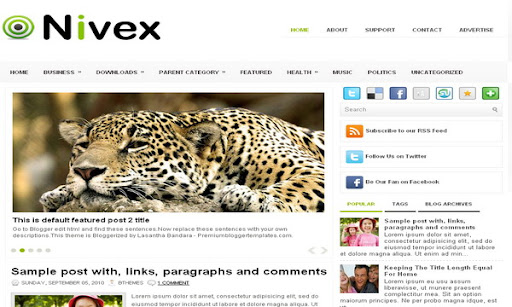
|
Template name : Nivex Template type : 1 Sidebar, 2 Column, Adapted from WordPress, Elegant, Featured Section, Fixed width, Green, Magazine, Premium, Right Sidebar, Slider, Tabbed widget, Top Navigation Bar, Web 2.0, White Release date : June 15, 2011 Coder/Designer Name(s) : Lasantha Bandara / Free WordPress Themes Coder/Designer URL(s) : http://www.premiumbloggertemplates.com/ Basic Instructions : How to install a Blogger template Advanced Details : http://www.premiumbloggertemplates.com/2011/06/nivex-premium-blogger-template.html |
Configure Meta tags
Login to your blogger dashboard--> layout- -> Edit HTML.Now Scroll down to where you see below codes :
<meta content='DESCRIPTION HERE' name='description'/> <meta content='KEYWORDS HERE' name='keywords'/>
Replace DESCRIPTION HERE,KEYWORDS HERE as below.
DESCRIPTION HERE:Write your blog description
KEYWORDS HERE:Write the keywords of your blog separated by comma.
How To Configure Favicon:
Login to your blogger dashboard--> layout- -> Edit HTML.Now Scroll down to where you see below code :
<link href='YOUR-FAVICON-URL' rel='shortcut icon' type='image/vnd.microsoft.icon'/>
Now replace "YOUR-FAVICON-URL" with your Favicon address/url.
Configure Featured Content Slider:
Login to your blogger dashboard--> layout- -> Edit HTML.Find <!-- Featured Content Slider Started -->.Now scroll down slowly and you can see each featured slide codes between <div class='fp-post'> and </div> .
Now replace,
- "This is default featured post X title" with your featured post title.
- "featured-post-X-url-here" with your featured post URL.
- "Go to Blogger edit html and find these sentences.Now replace these sentences with your own descriptions.This theme is Bloggerized by Lasantha Bandara - Premiumbloggertemplates.com." with your slider description.
- Slider image address with your slider image.
for each featured slide.
How To Configure Second Navigation Menu
Find <div class='menu-secondary-wrap'> inside your template.(using CTRL+F).This is the beginning of the navigation menu.Now follow the steps given here:
How To Configure a Navigation Menu
How To Change Tab Names of Tab Widget
If you want to change your tab names of your tab widget then find this:
<ul class='tabs-widget tabs-widget-widget-themater_tabs-1432447472-id'> <li><a href='#widget-themater_tabs-1432447472-id1'>Popular</a></li> <li><a href='#widget-themater_tabs-1432447472-id2'>Tags</a></li> <li><a href='#widget-themater_tabs-1432447472-id3'>Blog Archives</a></li> </ul>
Now change the names "Populars", "Tags" and "Blog Archives" as you like.
Configure Meta tags
You can add a header logo for this template easily in the "Page Elements" section(Blogger Default Method).Logo image size must be 294px width and 66px height.
If you have any problem regrading this template,leave a comment below.
Important !!!:
Please do not remove the footer credit. I spend several hours to create this blogger template. So that you can use it for your blog. All I ask is, stay the credit intact.
License:
This free Blogger template is licensed under the Creative Commons Attribution 3.0 License,which permits both personal and commercial use.
However, to satisfy the 'attribution' clause of the license, you are required to keep the footer links intact which provides due credit to its authors. For more specific details about the license, you may visit the URL below:
http://creativecommons.org/licenses/by/3.0/

Hello I would like to add a widget but wherever I place it the Slideshow stop functioning ...
Widget is Publitweet http://publitweet.com/home/make-your-widget/ , tried to put it in the right sidebar and in a blogger HML widget with no success .
Could you sort me out ?
Thank you very much for the template. It's great. I'm wondering if there is a way I can tweak the code so that the images from the actual blog posts don't get skewed/squished to fit the constraints of the thumbnail images. Is there a way that I can easily alter the thumbnail images so they don't appear skewed?
in the HTML use Ctrl F and type thum it should bring you to the thumbnail script. this is what I changed my sizes to and it no longer squishes the images 🙂 Hope this helps. Still putting my page together but it the template seems to be pretty good.
summary_noimg = 550;
summary_img = 600;
img_thumb_height = 300;
img_thumb_width = 300;
Hi there, many thanks for creating this beautiful template. Quick question, how do I change the font type and font size?
Thank you for this template. It's very nice.
Super design... excellent template I used this template for my blog http://tamilpadaipugal.blogspot.com
Hi! thank you for you great design! I wanted to know if there was anyway I could change the green colour into something else?
Thank you so much.
Hi Marriyum, you need a knowledge about CSS.